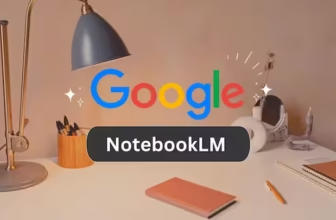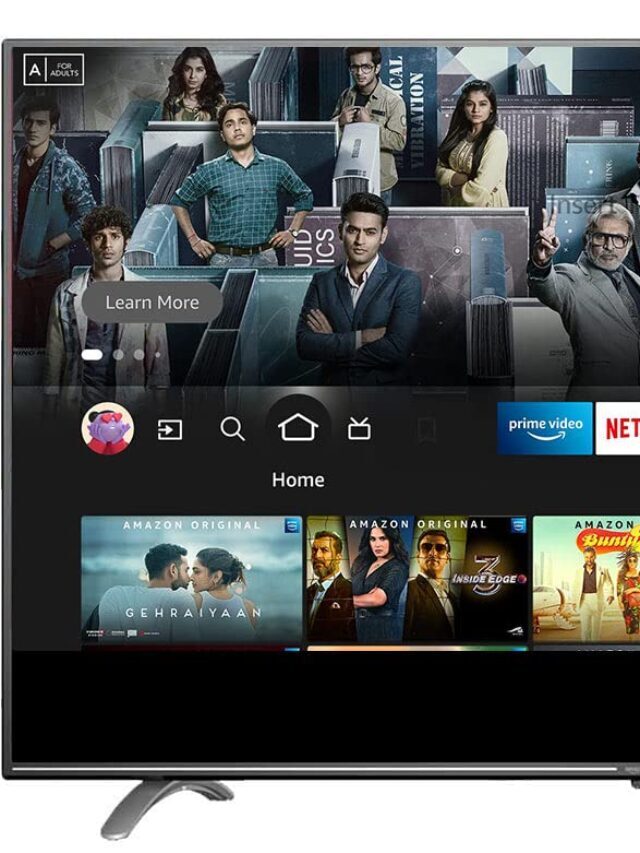🗑️ Accidentally Deleted Files? Here’s How to Get Them Back 💾
Have you ever accidentally deleted a photo, video, or document, only to realize later that it was important? 😱 Most of us assume that once a file is deleted, it’s gone forever.
The truth is, in many cases, deleted files can be recovered. The key is knowing what happens when you delete a file and acting quickly. Here we are explaining How To Recover Deleted Photos From Laptop – Complete Guide⏱️
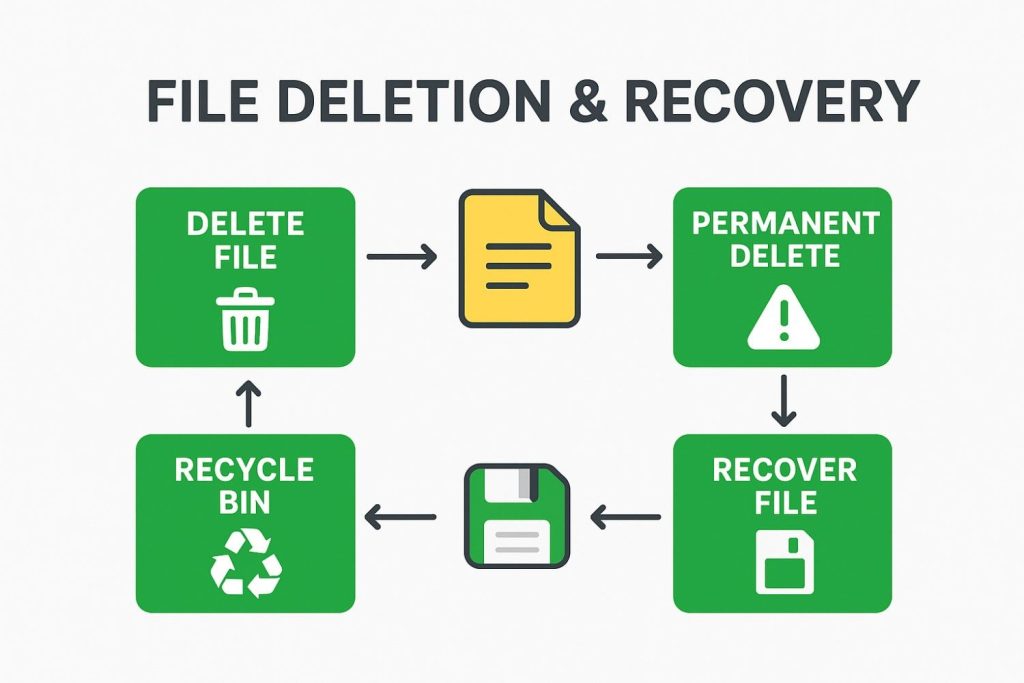
📌 What Really Happens When You Delete a File
When you hit Delete, your file usually goes to the Recycle Bin (Windows) or Trash (Mac/Phone). 🗂️
If you empty the Recycle Bin or Trash, the system does not immediately erase the file’s data.
Instead, the file’s address or pointer is removed from the system. Think of it like a library 📚: the page of a book still exists, but it’s no longer listed in the catalog. You can’t normally see it, but it exists until new data overwrites it.
This is why file recovery is often possible—even after permanent deletion. 🔄
💾 File Deletion & Recovery Animation
🧐 Why File Recovery Works
Recovery depends on the type of storage you’re using:
- 💽 HDD (Hard Disk Drive): Deleted data blocks remain intact until overwritten → high recovery chances.
- ⚡ SSD (Solid State Drive): If TRIM is enabled, the system quickly wipes free space → harder to recover.
- 📱 Phone Storage (Flash Memory): Memory cells are reused quickly → recovery chances drop faster.
Tip: The sooner you try to recover a file, the better your chances. ⏳
🛠️ How to Recover Deleted Files
1️⃣ Restore from Recycle Bin or Trash
If your file was only deleted normally:
- Open Recycle Bin (Windows) or Trash (Mac/Phone). 🗑️
- Find your deleted file. 🔍
- Right-click → Restore ♻️
Works only if the file hasn’t been permanently deleted.
2️⃣ Use File Recovery Software
If the file is permanently deleted, recovery software can help. Popular options:
- ✅ Recuva (Windows – Recommended)
- 🖥️ PhotoRec/TestDisk (Windows/Mac/Linux)
- 🛡️ Disk Drill (Mac & Windows)
- 💡 EaseUS Data Recovery Wizard
Example: Recovering a File with Recuva (Windows)
- Install Recuva.
- Open the program → Select file type (photo 📸, video 🎥, document 📄, etc.).
- Choose the location where the file was deleted.
- Click Scan 🔍
- Review recoverable files:
- 🟢 Green: Excellent chance
- 🟡 Yellow: Partially recoverable
- 🔴 Red: Damaged
- Select your file → Click Recover 💾
- Important: Save recovered files to a different drive to avoid overwriting. ⚠️
3️⃣ Recovering Files on Smartphones
- 🤖 Android: Use apps like DiskDigger or Dr.Fone, or connect your phone to a PC and scan.
- 🍎 iPhone: Restore from iCloud or iTunes backup. Without backup, recovery is limited due to iOS restrictions.
⚠️ Tips to Increase Recovery Chances
- 🚫 Stop using the drive immediately after deletion.
- 💻 Don’t install recovery software on the same drive.
- ⏰ Act quickly: The longer you wait, the higher the risk of overwriting.
❓ FAQ
Q: Can old files (months or years old) be recovered?
- 💽 HDD: Sometimes yes, but files may be partially corrupted.
- ⚡📱 SSD/Phones: Older files are often overwritten faster → harder to recover.
💡 Final Thoughts
Accidentally deleting files isn’t the end of the world. With the right approach and tools, you can often recover your precious photos 📸, videos 🎥, or documents 📄.
Key takeaway: Act fast ⏱️, stop using the affected drive 🚫, and use reliable recovery software ✅.